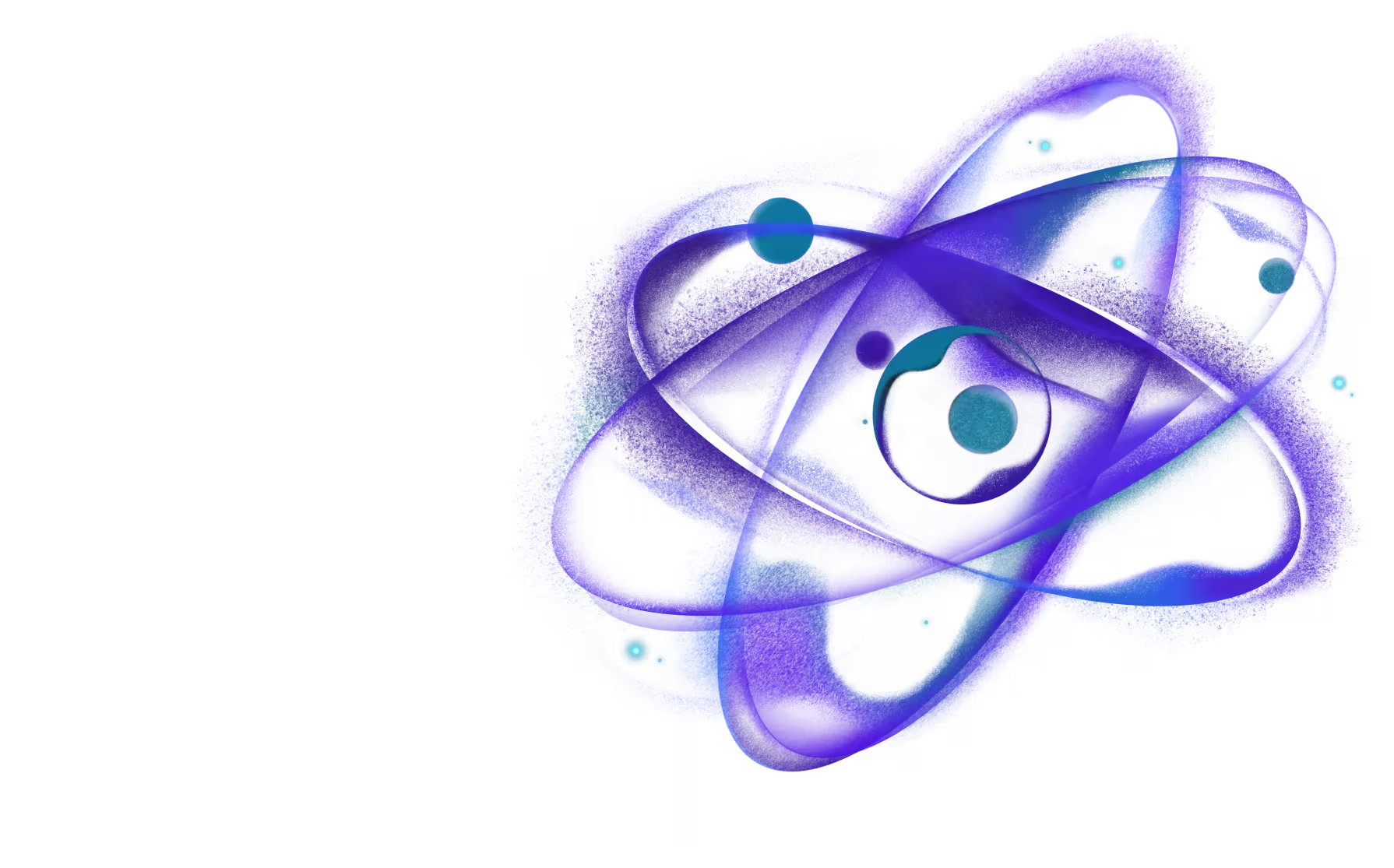Web Platform Support
React Native Bottom Tabs uses native platform primitives (SwiftUI on iOS and Material Design on Android) which are not available on web. For web applications, you'll need to use JavaScript-based tab implementations as a fallback.
How It Works
React Native's Metro bundler automatically resolves platform-specific files. You can create separate implementations for native platforms and web.
File Structure
Native Implementation
TabNavigator.native.tsx
Web Implementation
For web, install @react-navigation/bottom-tabs which provides a JavaScript-based implementation:
TabNavigator.web.tsx
Using in Your App
Import the component normally - React Native will automatically use the correct file:
App.tsx
Additional Resources
- React Navigation Bottom Tabs
- React Native Web Documentation
- Metro Bundler Platform-Specific Extensions
Need React or React Native expertise you can count on?
Need to boost your app's performance?
We help React Native teams enhance speed, responsiveness, and efficiency.